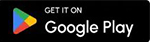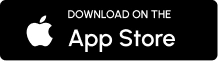Process of Panasonic Tab 8 HD Tablet Screen Replacement
Process of Panasonic Tab 8 HD Tablet Screen Replacement

Does your Panasonic Tab 8 HD have a cracked or unresponsive screen? This guide shows you how to replace the display combo (LCD + touch screen folder) easily and safely.
Watch the full video tutorial below 👇 and follow the detailed step-by-step instructions.
📺 Watch Video: Panasonic Tab 8 HD Screen Replacement Tutorial
🧰 Tools & Parts Required
-
Heat Gun or Hair Dryer
-
Plastic Pry Tools
-
Suction Cup Tool
-
Precision Screwdriver Set
-
Tweezers
-
Microfiber Cloth
-
Panasonic Tab 8 HD Replacement Display Combo (LCD + Touch)
🔧 Step-by-Step Screen Replacement Guide
Step 1: Power Off the Device
Always begin by turning off your tablet completely.
Step 2: Remove SIM Tray & Back Panel
-
Use a SIM ejector to remove the tray.
-
Gently heat the back cover to loosen adhesive.
-
Use a pry tool to lift the back panel off.
Step 3: Disconnect the Battery
-
Unscrew the battery shield.
-
Use tweezers to detach the battery connector.
Step 4: Disconnect Display Flex Cables
-
Find the display and touch connectors.
-
Carefully unplug both from the motherboard.
Step 5: Remove the Broken Screen
-
Heat the screen edges.
-
Use a suction cup and pry tool to lift and remove the old screen.
Step 6: Clean the Frame
-
Remove leftover adhesive and broken glass fragments.
Step 7: Install the New Display Combo
-
Apply adhesive tape or glue.
-
Connect the new display and test it before sealing.
Step 8: Reassemble the Tablet
-
Reconnect the battery and secure the shield.
-
Attach the back panel and reinsert the SIM tray.
📌 Tips for Better Results
-
Don’t rush. Work slowly to avoid damage.
-
Use anti-static gloves if available.
-
Always test the new screen before final reassembly.
🛒 Where to Buy Panasonic Tab 8 HD Display Combo?
You can get original Panasonic Tab 8 HD LCD combos online at www.iServiceIndia.in with warranty and COD options. OEM and framed versions are available.
❓FAQs
Q1: Is it necessary to replace the full combo?
Yes, it’s safer and more reliable than glass-only replacements.
Q2: What if my touch works but the display doesn't?
Replace the full combo. They come fused together.
Q3: How long will the new display last?
With proper use, it should last as long as the original—up to 2–3 years.
Q4: Is it risky to DIY this repair?
It’s safe with the right tools and video guidance, but professional help is recommended for beginners.
Q5: Can I get this service done at iService?
Yes! Visit iServiceIndia.in to book a repair or purchase the screen.