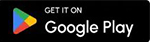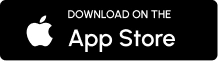How to Protect Your Android Phone from Theft? Learn How to Enable Anti-Theft Features
How to Protect Your Android Phone from Theft? Learn How to Enable Anti-Theft Features
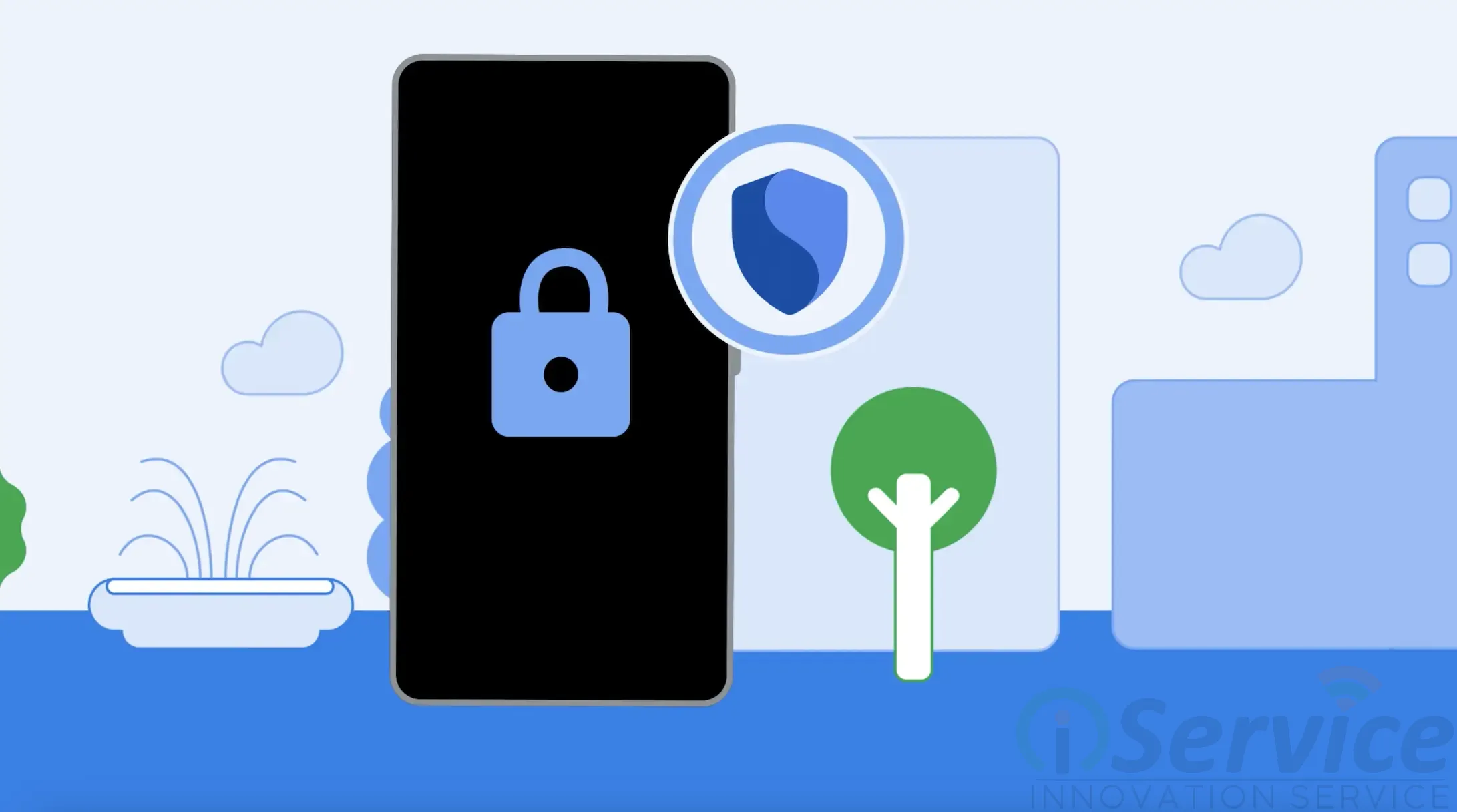
Whether you're traveling by bus, metro, or simply walking in a crowded place, the risk of phone theft is always present. If you're worried about your Android phone being stolen, there's good news — Android comes with built-in Anti-Theft protection features designed to safeguard your device and the sensitive data within it.
Even if your phone gets stolen, these features can automatically lock your phone, prevent unauthorized access, and even let you lock it remotely. In this blog, we’ll walk you through all the essential anti-theft features and how to enable them on your Android device.
Before You Enable Theft Protection
Before you start, make sure your device is running Android 10 or later. Some advanced features may require Android 15. Also, ensure that your Google account is properly signed in on your phone.
1. How to Enable Theft Detection Lock on Android
The Theft Detection Lock uses AI, motion sensors, Bluetooth, and Wi-Fi to detect suspicious activity — like someone running away with your phone. If detected, your device will automatically lock, restricting access to personal data.
Steps to Enable Theft Detection Lock:
-
Open Settings on your phone.
-
Tap on Google.
-
Select All Services.
-
Scroll down and tap on Theft Protection.
-
Toggle on Theft Detection Lock.
-
Confirm by tapping Turn On.
📌 Note: This feature activates when your phone experiences sudden motion and Wi-Fi or Bluetooth connections weaken. If you're just running or switching networks frequently, don’t worry — you can still manually unlock your phone.
2. How to Enable Offline Device Lock
Thieves often disable Wi-Fi or mobile data to avoid being tracked. The Offline Device Lock secures your phone even when it’s not connected to the internet by locking the screen until it's manually unlocked.
Steps to Enable Offline Device Lock:
-
Go to your phone's Settings.
-
Tap on Google.
-
Select All Services.
-
Tap Theft Protection.
-
Toggle on Offline Device Lock.
-
Confirm by tapping Turn On.
📌 Note: This lock can only activate twice in 24 hours, so use it wisely.
3. How to Enable Remote Lock for Android Devices
The Remote Lock feature allows you to lock your phone remotely using a verified phone number. Even if your phone is offline, it will automatically lock when it reconnects to the internet.
Steps to Enable Remote Lock:
-
Open Settings on your Android device.
-
Tap on Google.
-
Select All Services.
-
Tap Theft Protection.
-
Choose Remote Lock.
-
Toggle on Use Remote Lock.
✅ Ensure:
-
You have a screen lock set up (PIN, password, or biometrics).
-
The device has an active SIM card with a verified number.
-
Find My Device (Find Hub) is turned on.
To remotely lock your phone, go to android.com/lock, enter your phone number, and follow the instructions.
Why Is Anti-Theft Protection Important?
Your smartphone holds your personal photos, messages, contacts, banking info, and much more. Losing it can put your privacy and financial data at risk. These Android Anti-Theft features don’t guarantee 100% theft prevention but provide vital options like:
-
Locating your device
-
Remotely locking it
-
Wiping its data if needed
Frequently Asked Questions (FAQs)
Q1. I don’t see the Theft Protection option on my Android phone. What should I do?
Make sure your device is running Android 10 or above and signed in to a Google account. If the option still doesn’t appear, update Google Play Services.
Q2. Will Theft Protection work on rooted phones or custom ROMs?
No, these features may not work properly on rooted devices or those with custom ROMs. However, Find My Device might still function if Google Play Services are available.
Q3. Will Theft Detection and Offline Lock work if the phone battery dies?
No, they work only when the device is powered on and connected to the internet. However, upon restart, the phone will auto-lock and ask for the screen lock credentials.
Q4. What if I exceed the daily Remote Lock limit?
Even after reaching the limit (2 times per 24 hours), you can still use Find My Device to secure or track your phone.
Q5. Will Anti-Theft features drain my battery faster?
These features are optimized for minimal battery usage. If you notice abnormal battery drain, check Settings > Battery > Battery Usage to identify any resource-heavy apps.
Q6. Can Anti-Theft features prevent a factory reset?
Not completely. A thief might try to factory reset the device via Recovery Mode. However, if Find My Device and Factory Reset Protection (FRP) are enabled, the device will still require your Google account to set up again — making it unusable for others.
Final Thoughts
Anti-Theft features on Android are essential tools to protect your data and device in case of theft. With features like Theft Detection Lock, Offline Device Lock, and Remote Lock, Android is now better equipped to handle theft scenarios.
Enable these settings today and gain peace of mind knowing your data stays secure — even if your phone doesn’t.