ASUS Laptop Wi-Fi Not Working or Disconnects? These Fixes Actually Work
ASUS Laptop Wi-Fi Not Working or Disconnects? These Fixes Actually Work
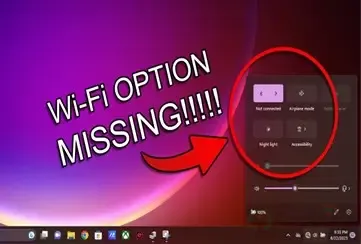
If your ASUS laptop has been giving you a tough
time connecting to Wi-Fi, you're not alone. A lot of users have faced similar
problems—Wi-Fi disconnecting randomly, no networks showing up, or the internet
being painfully slow for no reason. And yes, it can get frustrating
fast—especially when you need to get work done or stream without interruptions.
Although ASUS makes solid machines, some models
seem to run into Wi-Fi trouble more often than others. But here's the
upside—most of these problems can be fixed with a few simple steps.
Let’s break it down: why this happens, which models
are affected, and how you can get your Wi-Fi back to normal.
Common Wi-Fi Problems on ASUS Laptops
These are the usual issues users talk about:
·
Wi-Fi
connects and disconnects on its own
·
No
Wi-Fi networks showing up in the list
·
Internet
speed is slow or keeps cutting out
·
It
says “Connected,” but there's no internet access
·
Wi-Fi
suddenly vanished after a Windows update
If any of these sound familiar, don’t worry—you can
fix most of them yourself.
ASUS Models That Often Have Wi-Fi Problems
Some ASUS laptops seem to run into Wi-Fi issues
more than others. These are the models users complain about the most:
·
ASUS
VivoBook 15 (X512DA, X515EA, S15 series)
·
ASUS
ZenBook 14 (UX425, UX433, UX431)
·
ASUS
TUF Gaming A15 (FA506, FA706)
·
ASUS
ROG Zephyrus G14 (GA401)
·
ASUS
X509 and X409 series
·
ASUS
Chromebook Flip C434
·
ASUS
ExpertBook P1 and B1 series
Most of the time, the problem is due to outdated
software or power-saving settings that turn off your Wi-Fi. Rarely, a hardware
problem might also exist.
Why Your ASUS Laptop Might Be Having Wi-Fi Issues
The following are the most typical causes of poor
Wi-Fi performance:
·
The
router isn't fully compatible or the signal is weak
·
Windows
is shutting off the Wi-Fi to conserve battery life
·
The
Wi-Fi hardware within your laptop is malfunctioning (rare)
·
The
Wi-Fi driver is outdated or unstable
Simple Solutions for ASUS Wi-Fi Issues
Try these easy steps before sending your laptop in
for repair:
1. Reinstall or Update the Wi-Fi Driver
Outdated drivers are among the most frequent causes
of Wi-Fi issues.
To update the driver:
·
Click
the Start button and open Device Manager
·
Expand
the Network Adapters section
·
Right-click
on your Wi-Fi adapter
·
Click
"Update driver", then select "Search automatically for
drivers"
If that doesn't work, go to the official ASUS
Support website, look up your laptop model, and manually download the most
recent driver.
2. Disable Wi-Fi Power Saving
Windows occasionally turns off Wi-Fi to conserve
battery life, particularly when you're not online.
To correct this:
·
Open
Device Manager
·
Right-click
on your wireless adapter and select Properties
·
Go
to the Power Management tab
·
Uncheck
the box next to "Allow the computer to turn off this device to save
power"
3. Clear the Network Configuration
A complete reset could be helpful if your
connection is acting strangely.
Here’s how:
·
Go
to Settings > Network & Internet > Status
·
Scroll
down and click Network reset
·
After
it’s finished, restart your laptop
4. Reverse a Recent Update to Windows
If an update caused your Wi-Fi to stop functioning,
that update might be the cause.
To remove it:
·
Go
to Settings > Update & Security > Windows Update
·
Click
View update history > Uninstall updates
·
Locate
and delete the most recent update
·
Restart
your computer
5. Examine an Alternative Network
Try connecting to another Wi-Fi network or a mobile
hotspot.
If it works fine there, your home router might be
the issue. You can try:
·
Moving
the router closer to your laptop
·
Restarting
the router
·
Updating
the router’s firmware
Bonus Tip: Use the MyASUS App
If your laptop came with the MyASUS app,
open it and go to System Diagnosis or Customer Support. ASUS sometimes provides quick fixes and updates through
the app that can solve Wi-Fi problems without much effort on your part.
Final Words
Wi-Fi problems can make even a great laptop feel
useless—but most of the time, these are simple issues that you can fix at home.
Whether you're on a VivoBook, ZenBook, TUF Gaming, or ROG,
the steps above should help you get back online without too much stress.
Still stuck or don’t want to risk making it worse?
That’s where we come in.
At iServiceIndia, we help ASUS laptop users get fast and reliable
repairs—especially for network issues. Whether your laptop needs a new driver,
internal repair, or just a proper diagnosis, our experts are here to help. Walk
into your nearest center or book a service online, and we’ll take care of the rest.